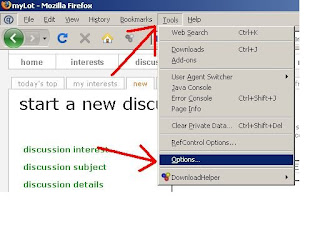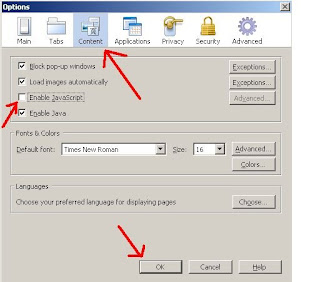This Tweak Adds the NTFS Write feature in MacOsX (Experimental):
This tweak is tested on MacOsX 10.6.7 - 10.7.0 (This May or Not Work on Lower Versions and some users have reported that similar tweaks have led to data loss or ntfs partition rendered unaccessible, So "PROCEED AT YOUR OWN RISK" )
Download This File
It has the ntfs.kext binary from the Mac OS X 10.6.8 Snow Leopard and a script. Unpack it to the Desktop. You should get the NTFS_Enabler folder with two files: mount_ntfs and ntfs. Launch Terminal.app and Proceed as Below ->
1) Type sudo -s and press Enter. Type in your password and press Enter.
2) Make backup copy of the ntfs.kext binary (!this is a one line command!):
mv /System/Library/Extensions/ntfs.kext/Contents/MacOS/ntfs /System/Library/Extensions/ntfs.kext/Contents/MacOS/ntfs_orig
3) Copy ntfs.kext binary from Mac OS X 10.6.8 Snow Leopard replacing the original one (!this is a one line command!):
cp ~/Desktop/NTFS_Enabler/ntfs /System/Library/Extensions/ntfs.kext/Contents/MacOS/ntfs
4) Create a backup copy of mount_ntfs:
mv /sbin/mount_ntfs /sbin/mount_ntfs_orig
5) Now place the new mount_ntfs binary which activates ntfs.kext for rw:
cp ~/Desktop/NTFS_Enabler/mount_ntfs /sbin/mount_ntfs
6) Fix the scripts rights and attributes:
chown root:wheel /sbin/mount_ntfs
and then: chmod 755 /sbin/mount_ntfs
7) Launch Disk Utility and repair permissions. Reboot after this operation.
Package has a text document(Terminal-CMD) with the commands line by line, as the blog engine might break some lines. After the reboot the NTFS partitions must be mounted read-write without any additional fixes and reboots! In case anything goes wrong you can roll it back with the backed up copies.